I hope everyone has signed up for our “What’s new in Remedyforce Summer 16” webinar on July 19; we will hit most of the enhancements on that webinar.
Today I wanted to discuss one particular enhancement – Service Health. This information is available in two places: as a tab for support staff members; and as a tile for users in the standard self-service interface. It is not yet available for mobile end-user interface or for the self-service beta yet. Service Health allows an organization to display what is going on with the organization’s services, along with any updates regarding them. End users see the services relevant to them; the Support Staff has a variety of ways to filter which services they see.
Here is a screenshot of what it looks like from the self-service side:

And from the Support Staff side: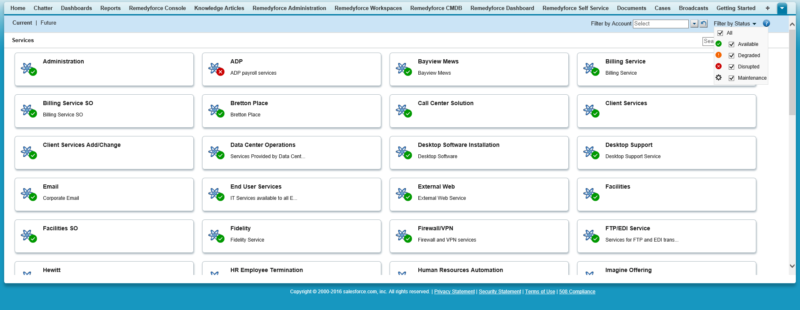
So how does the service outage get configured? The first step, of course, is to have Services in your CMDB. If you haven’t started setting those up, this is a great time to start! Use the Business Service class in the CMDB to define your services. Be sure to link them to an account and/or client if you want your end users to see the status in the self-service portal.
So let’s say we’re going to be doing some maintenance to a system, so we want to make sure our users know it’s not available. I’ll use End User Services from the screen print above as an example. To set the outage window, I go to my Remedyforce Administration page and search for “Service Outage” (under the Manage Workflows and Other Processes section). I select new, and fill out the form as needed. You can let the system auto-generate a name for the outage (which ends up being a number), or you can enter a name manually.
Here’s my Outage record: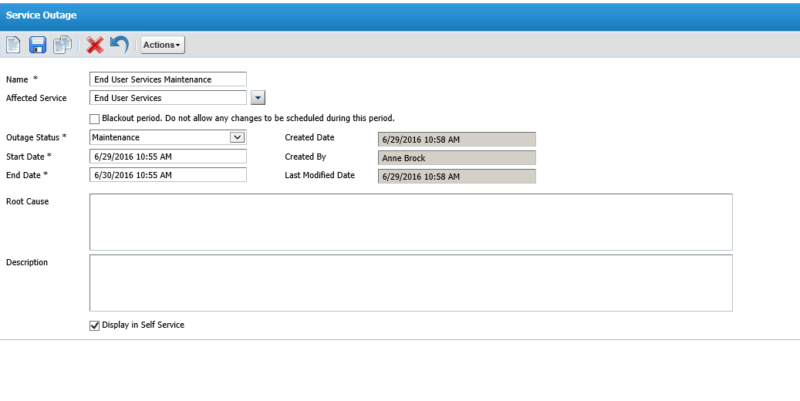
I’m going to add an “Action” to this so I can give my end users more info about the maintenance that is going on. I click on the Actions button and select “New Action” and “Service Health Update” (note: if you have not yet fully configured the Service Health option, you won’t see that action in the list. Or you may have called it something else.)
I’ll add this action: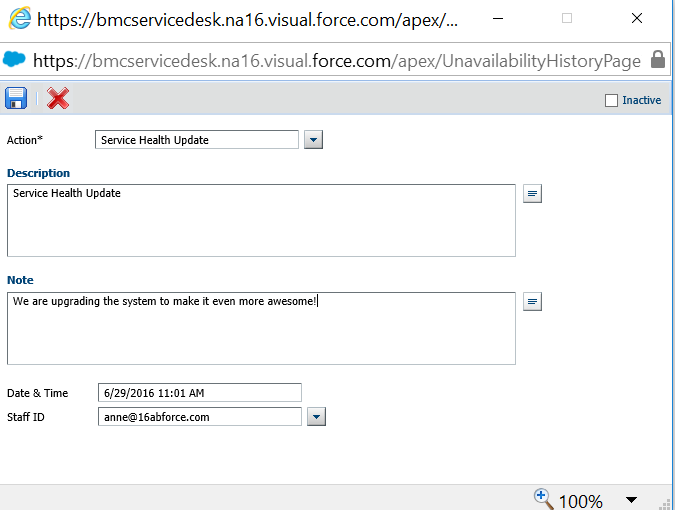
What’s the result? First, when my user goes to Service Health in self-service, they see that the End User Services is undergoing maintenance -the icon has changed:
And when they click on it, they see the information I just added to the outage: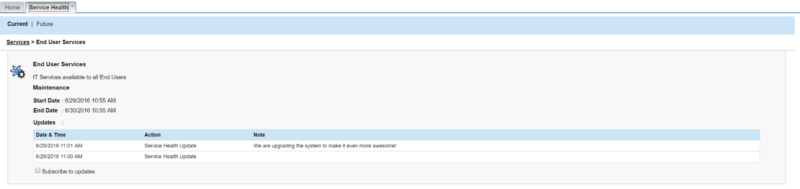
Once the outage is over, the service will return to being available.
How cool is that feature? It’s a great way to communicate with your end users and to let the support team know what’s going on with the services. Enjoy it!
If you want assistance upgrading to Summer 16 and enabling all the new features, just contact your RightStar account manager.
