Did you know about Call Logs in Smart Recorder? Came out in version 19.02, if I did my searching correctly. If you already know about them – stop reading! But if you didn’t notice them… keep on reading! The idea is that, when taking a call in Smart Recorder, you have an option besides “Create an Incident” or “Create a Work Order” – you can create a call log for items that don’t need to be tracked as tickets – wrong number or someone just needs an address or something like that. 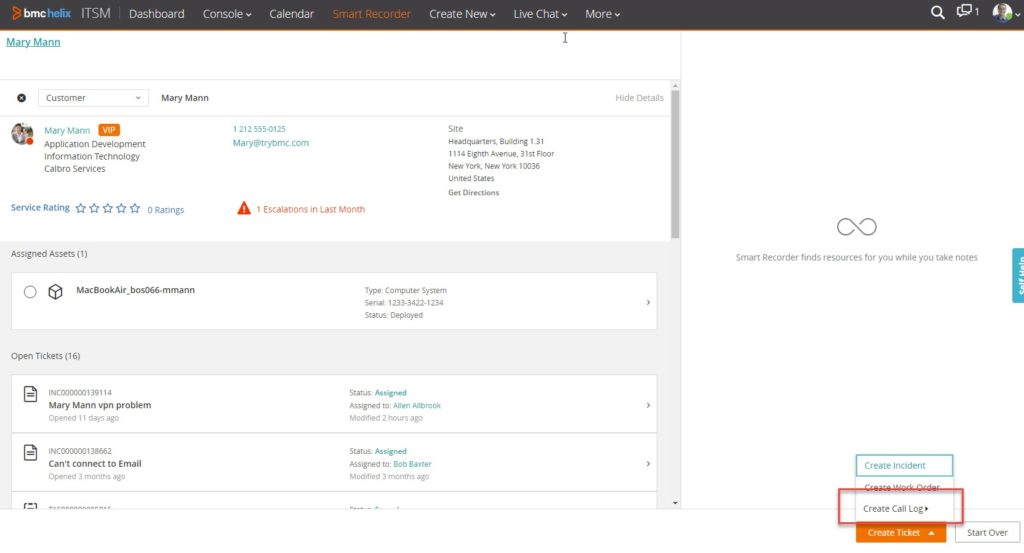 The directions to enable this are at this link but to be honest, I found them a bit difficult to follow, so thought I’d write it up below. But for official documentation, start here: https://docs.bmc.com/docs/smartit2008/creating-call-logs-in-smart-recorder-928590806.html
The directions to enable this are at this link but to be honest, I found them a bit difficult to follow, so thought I’d write it up below. But for official documentation, start here: https://docs.bmc.com/docs/smartit2008/creating-call-logs-in-smart-recorder-928590806.html
Step 1
Log into Mid-Tier and go to Remedy Management Console > AR System Server Group Console > Server Group Configuration. You are looking for the “enableSmartRecorderCallLog” setting; there are two ways to find this.
Method 1
- Choose “com.bmc.arsys.smartit” for Work on Component Type
- Click the Load Settings Button
- Sort by the first column
- Look for the row “To enable/disable smart recorder call log functionality”
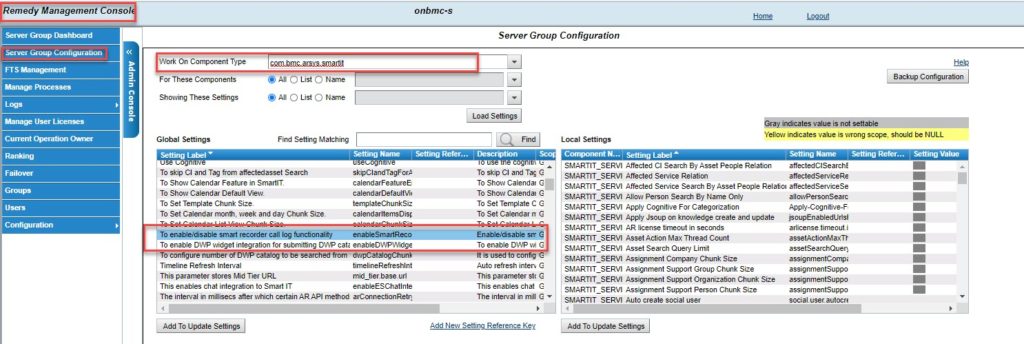
Method 2
- Choose “com.bmc.arsys.smartit” for Work on Component Type
- On the third line, “Showing These Settings” click “Name”
- Find “enableSmartRecorderCallLog” on the drop down list
- Click Load Settings
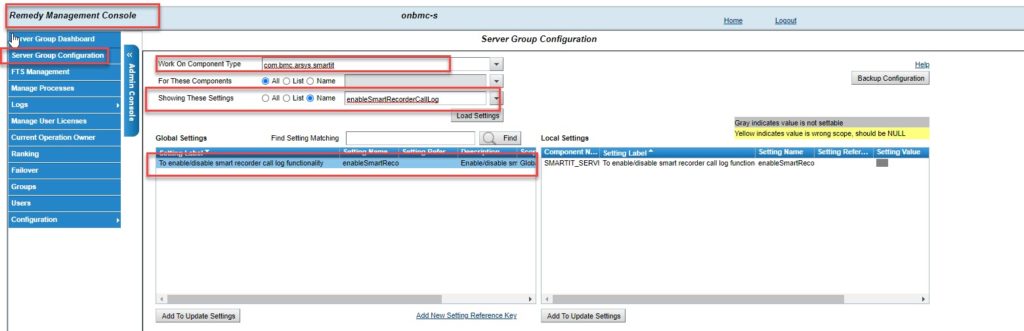
Step 2
Once you have found the parameter and have the line highlighted, click the “Add to Update Settings” button under that table; then go down to “Update Selected Rows with Value” and type “true” then click on Update and Save All Rows.
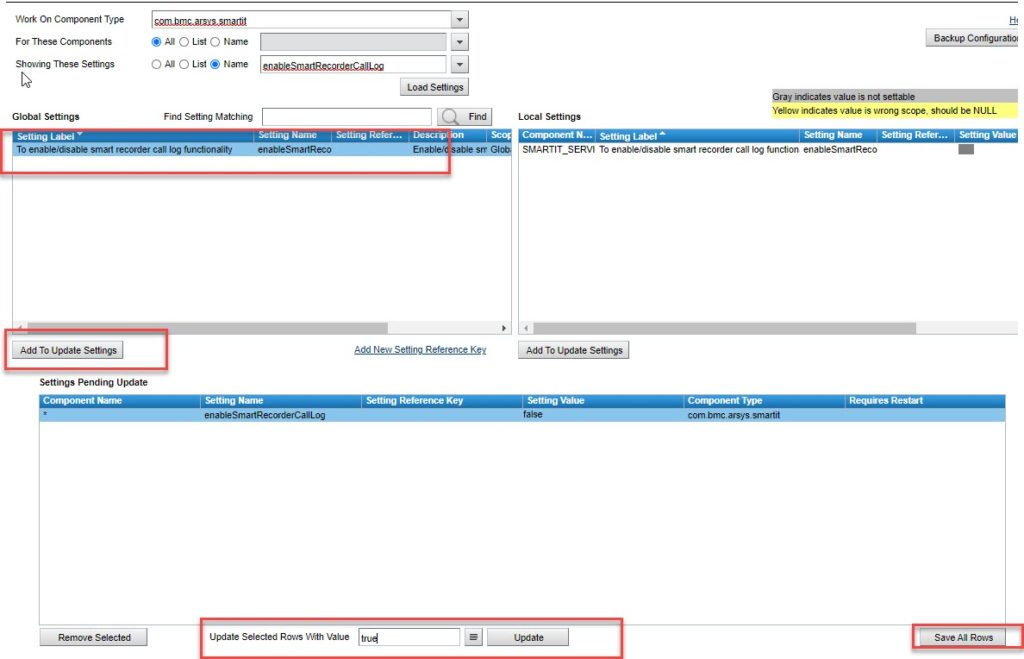
Wait a few minutes, and you will now have Create Call Log as an option in Smart Recorder.
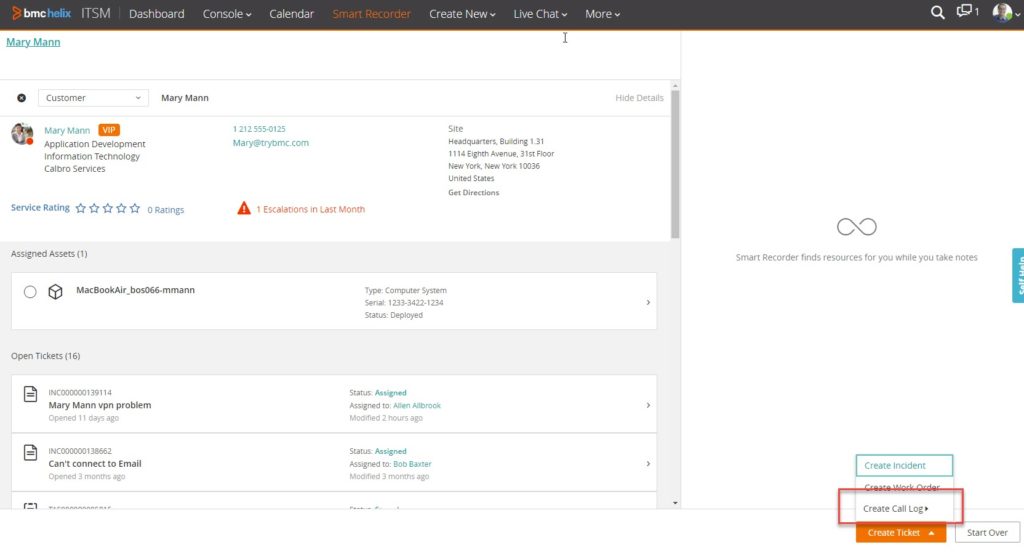
Step 3
And now the fun begins! My demo system has these items as default under Create Call Log – Caller Hung Up, Call Transfer, Wrong Number, Chat. What if I want to change them?

- In Mid-Tier, access the SYS:Menu Items form. Below, I’ve searched on Menu Type = Call Log Event Types and on Locale = $NULL$
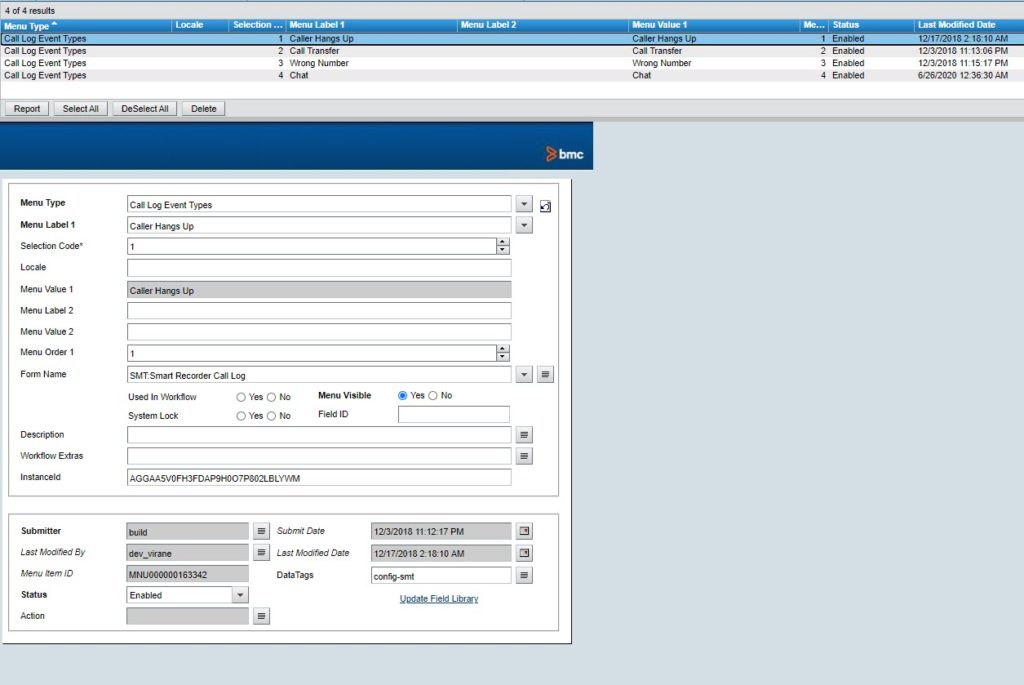
- So that shows me what I need to do a new entry. Let me add one for “Needed Shipping Address”. I click on New Request and fill in the form:
- Menu Type: Call Log Event Types
- Menu Label 1: Needed Shipping Address
- Selection Code: 5
- Menu Value 1: Needed Shipping Address
- Menu Order 1: 5
- Form Name: SMT:Smart Recorder Call Log
- Menu Visible: No
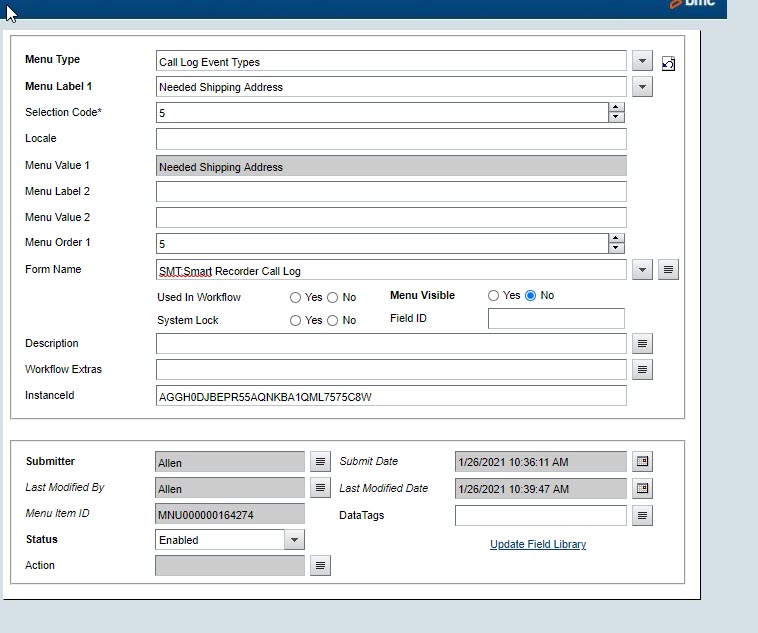
And Save it Go back into Smart IT (may take exiting and re-entering) and you’ll see the new option:
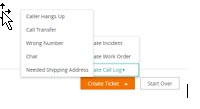
Step 4
These are all tracked in the Mid-Tier form SMT:Smart Recorder Call Log , so you can open it up and see what selections were made. You can also create a web report for the form as well. Here are what my records look like after doing a few call logs:
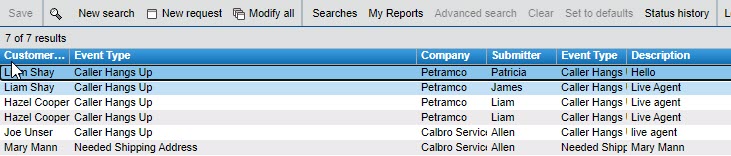
Summary
I think this is a very cool feature; hope this helps you enable it if you want to use it too!
